Windows命令行查找并kill进程及常用命令汇总
打开命令窗口
开始—->运行—->cmd,或者是 window+R 组合键,调出命令窗口。
一、cmd命令行杀死Windows进程方法
1、根据进程名称批量kill
1)、执行tasklist|more检索进程
2)、执行 tasklist|findstr "进程名(模糊匹配)" 确认进程具体名词
3)、执行 TASKKILL /F /IM 进程名称 /T 杀死进程
4)、执行tasklist|findstr "QQ“ 确认
2、根据端口号杀死进程
1)、执行 netstat -ano|findstr "端口号" 确认进程ID
2)、根据进程id执行 tasklist|findstr "Pid"确认进程名称
3)、执行 TASKKILL /F /IM 进程名称 /T 杀死进程
C:\Users\Administrator>TASKKILL /F /IM redis-se
rver.exe /T
二、常用命令
常用命令汇总
1、盘符
切换分区
F:\>
F:\>d:
D:\>e:
E:\>f:
F:\>i:
I:\test\dir1>
2、目录相关
1)、dir 显示目录中的文件和子目录列表。
命令示例
2)、cd显示当前目录名或改变当前目录。
命令示例
I:\test\dir>cd..
I:\test>cd dir1
I:\test\dir1>cd ..
I:\test>cd I:\test\dir
I:\test\dir>cd I:\python
I:\python>
3)、Chdir 显示当前目录名或改变当前目录。
命令示例
I:\python>chdir
I:\python
I:\python>chdir I:\test\dir
I:\test\dir>chdir ..
I:\test>
4)、MD 创建目录。
命令示例:
5)、rd删除一个目录。
命令示例:
3、文件相关
1)、Echo显示消息,或者启用或关闭命令回显。或者创建文件
echo 字符串 > [路径\] 文件名.扩展名
注释:>>和>都可以将命令的输出内容输入到某文件中,若文件不存在,则同时创建该文件
>>为追加
>为覆盖
命令示例:
I:\test\dir2>echo hello fieldyang>test
I:\test\dir2>echo hello fieldyang>>test
I:\test\dir2>echo hello fieldyang>>test
I:\test\dir2>type test
hello fieldyang
hello fieldyang
hello fieldyang
I:\test\dir2>echo hello world>>test
I:\test\dir2>echo hello world>test
I:\test\dir2>type test
hello world
I:\test\dir2>
2)、Replace 替换文件。
示例示例:
3)、type显示文本文件的内容。
TYPE [drive:][path]filename
命令示例:
I:\test\dir2>type test
hello world
hello fieldyang
hello fieldyang
hello fieldyang
hello fieldyang
4)、more逐屏显示输出。
命令示例:
I:\test\dir2>more I:\python\mysql_createdb.py
#usr/bin/python
#-*- coding:utf-8 -*-
#author:Fieldyang
import io
import os
import MySQLdb
import time
os.environ['NLS_LANG'] = "AMERICAN_AMERICA.ZHS16GBK"
…
I:\test\dir2>type I:\python\mysql_createdb.py|more
#usr/bin/python
#-*- coding:utf-8 -*-
#author:Fieldyang
import io
import os
import MySQLdb
import time
os.environ['NLS_LANG'] = "AMERICAN_AMERICA.ZHS16GBK"
…
5)、Del删除一个或多个文件。
命令示例:
6)、Attrib 显示或更改文件属性。
命令示例:
I:\test\dir2>type test0
helo world
I:\test\dir2>attrib test0
A I:\test\dir2\test0
I:\test\dir2>attrib +r test0
I:\test\dir2>echo helo field >>test0
拒绝访问。
I:\test\dir2>attrib -r test0
I:\test\dir2>echo helo field >>test0
I:\test\dir2>type test0
helo world
helo field
I:\test\dir2>
7)、Copy 将一份或多份文件复制到另一个位置。
命令示例:
8)、move 移动文件并重命名文件和目录
命令示例:
9)、ren 重命名文件
4、字符检索相关
1)、find 在文件中搜索字符串。
命令示例:
I:\test\dir2>find "NLS_LANG" I:\python\mysql_createdb.py
---------- I:\PYTHON\MYSQL_CREATEDB.PY
os.environ['NLS_LANG'] = "AMERICAN_AMERICA.ZHS16GBK"
I:\test\dir2>find "NLS_LANG" I:\python\*.py
---------- I:\PYTHON\1.PY
os.environ['NLS_LANG'] = "AMERICAN_AMERICA.ZHS16GBK"
---------- I:\PYTHON\2.PY
os.environ['NLS_LANG'] = "AMERICAN_AMERICA.ZHS16GBK"
---------- I:\PYTHON\CMD.PY
---------- I:\PYTHON\MONITOR.PY
---------- I:\PYTHON\MYSQL-REDIS.PY
os.environ['NLS_LANG'] = "AMERICAN_AMERICA.ZHS16GBK"
---------- I:\PYTHON\MYSQL_CREATEDB.PY
os.environ['NLS_LANG'] = "AMERICAN_AMERICA.ZHS16GBK"
---------- I:\PYTHON\REDIS-HASH.PY
---------- I:\PYTHON\REDIS-LIST.PY
---------- I:\PYTHON\REDIS-SET.PY
---------- I:\PYTHON\REDIS-STRING.PY
---------- I:\PYTHON\REDISTY.PY
---------- I:\PYTHON\TEST.PY
I:\test\dir2>
2)、findstr 在文件中寻找字符串。
命令示例
I:\test\dir2>findstr NLS_LANG I:\python\*.py
I:\python\1.py:os.environ['NLS_LANG'] = "AMERICAN_AMERICA.ZHS16GBK"
I:\python\2.py:os.environ['NLS_LANG'] = "AMERICAN_AMERICA.ZHS16GBK"
I:\python\mysql-redis.py:os.environ['NLS_LANG'] = "AMERICAN_AMERICA.ZHS16GBK"
I:\python\mysql_createdb.py:os.environ['NLS_LANG'] = "AMERICAN_AMERICA.ZHS16GBK"
I:\test\dir2>type I:\python\mysql_createdb.py |findstr NLS_LANG
os.environ['NLS_LANG'] = "AMERICAN_AMERICA.ZHS16GBK"
I:\test\dir2>
5、时间设置
1)、Date显示或设置日期。
DATE [/T | date]
显示当前日期设置和输入新日期的提示,请键入
不带参数的 DATE。要保留现有日期,请按 Enter。
如果命令扩展被启用,DATE 命令会支持 /T 开关;
该开关指示命令只输出当前日期,但不提示输入新日期。
2)、time显示或设置系统时间。
TIME [/T | time]
显示当前时间设置和输入新时间的提示,请键入
不带参数的 TIME。要保留现有时间,请按 Enter。
如果命令扩展被启用,TIME 命令会支持 /T 命令行开关;该命令行开关告诉
命令只输出当前时间,但不提示输入新时间。
6、进程相关
1)、Tasklist显示在本地或远程机器上当前运行的进程列表。
命令示例:
I:\test\dir2>tasklist|more
映像名称 PID 会话名 会话# 内存使用
========================= ======== ================ =========== ============
System Idle Process 0 Services 0 8 K
System 4 Services 0 24 K
Registry 108 Services 0 34,768 K
smss.exe 424 Services 0 232 K
csrss.exe 648 Services 0 2,236 K
^C^C
I:\test\dir2>tasklist|findstr System
System Idle Process 0 Services 0 8 K
System 4 Services 0 24 K
SystemSettings.exe 8448 Console 18 1,148 K
I:\test\dir2>
2)、Taskkill 杀死进程
命令示例
3)、Netstat显示协议统计信息和当前 TCP/IP 网络连接。
输入命令:
netstat -ano
该命令列出所有端口的使用情况。
在列表中我们观察被占用的端口,比如是 1224,首先找到它。
示例:
7、其他
1)、Set 显示、设置或删除 cmd.exe 环境变量。
命令示例:
I:\test\dir2>set a=hello
I:\test\dir2>set b=world
I:\test\dir2>set /A c=50
50
I:\test\dir2>set /A d=150
150
I:\test\dir2>set f=%a%and%b% +(%c%+%d%)
I:\test\dir2>echo %f%
helloandworld +(50+150)
I:\test\dir2>set e=%c%+%d
I:\test\dir2>echo %e%
50+150
I:\test\dir2>set /A g=%c%+%d%
200
I:\test\dir2>echo %G%
200
I:\test\dir2>
2)、Path 为可执行文件显示或设置一个搜索路径。
3)、Choice从选择列表选择一个项目并返回所选项目的索引。
命令示例
I:\test\dir1>CHOICE /C YNC /M "确认请按 Y,否请按 N,或者取消请按 C。"
确认请按 Y,否请按 N,或者取消请按 C。 [Y,N,C]?Y
I:\test\dir1> CHOICE /C ab /M "选项 1 请选择 a,选项 2 请选择 b。"
选项 1 请选择 a,选项 2 请选择 b。 [A,B]?A
I:\test\dir1>
4)、Goto将 cmd.exe 定向到批处理程序中带标签的行。
示例参考后面脚本
5)、Call 从批处理程序调用另一个批处理程序。
命令示例
I:\test\dir1>type test3.bat
echo You call another bat script test3.bat
echo Thanks for your call!
echo Goodbye!
I:\test\dir1>call test3.bat
I:\test\dir1>echo You call another bat script test3.bat
You call another bat script test3.bat
I:\test\dir1>echo Thanks for your call!
Thanks for your call!
I:\test\dir1>echo Goodbye!
Goodbye!
I:\test\dir1>
8、符号相关
1)、@ 关闭命令回显
命令示例:
I:\test\dir1>for %a in (1,2,3,4,5) do echo %a
I:\test\dir1>echo 1
I:\test\dir1>echo 2
2
I:\test\dir1>echo 3
3
I:\test\dir1>echo 4
4
I:\test\dir1>echo 5
5
I:\test\dir1>for %a in (1,2,3,4,5) do @echo %a
1
2
3
4
5
I:\test\dir1>@echo off
set /A a=5
5
set /A b=10
10
set c=%a%+%b%
set /A d =%a%+%b%
15
echo %c%
5+10
echo %d
%d
echo on
I:\test\dir1>
2)、| 管道符:同Linux,前一个命令的输出作为后一个命令的输入
Command1|command2
示例
3)、& 顺序执行多条命令,而不管命令是否执行成功
Command1&command2
示例 :先写“hello world”到test1,然后创建test0文件
可以看到 写入失败,但是创建文件成功
4)、&& 顺序执行多条命令,当碰到执行出错的命令后将不再执行后面的命令
Command1&&command2
示例 :先写“hello world”到test1,执行成功则创建test0文件
可以看到 写入失败,创建文件失败
5)、|| 顺序执行多条命令,当碰到执行正确的命令后将不再执行后面的命令
Command1||command2
示例 :先写“hello world”到test1,执行不成功则创建test0文件
可以看到写入失败,但是创建文件test0成功
示例 :修改test1文件可以写入,先写“hello world”到test1,执行成功则不创建test0文件
可以看到写入成功,不再创建test0文件
三、简单脚本
1、for循环
示例1:循环创建 test0-test4
for %i in (0,1,2,3,4) do echo >test%i
示例2:循环写入到test0
2、if else 判断
示例1:存在test0输出hello test0 否则输出 not exist test0
示例2:存在test5 打印hello test5 否则创建test5文件
示例3:如果变量i==C则创建dir_C目录,否则创建file_%i文件
示例4:如果定义变量则输出变量值,否则输出No define variable a1
3、if -else if-else 多层嵌套
示例1:如果定义变量则继续判断值是否匹配,没有定义则输出No define variable a1
4、choice根据用户输入执行不同操作
以下脚本演示Windows位置参数,choice选择、call调用、变量匹配
test2.bat
@echo off
:start
choice /c YNCPQ /m "确认请选Y,否请按N,取消按C,展示参数请安P,退出请按Q" /T 10 /D C
if errorlevel 5 goto quit
if errorlevel 4 goto para
if errorlevel 3 goto cancel
if errorlevel 2 goto no
if errorlevel 1 goto yes
:yes
echo You choice yes!
call I:\test\dir1\test3.bat
goto end
:no
echo You choice no!
goto end
:cancel
echo You choice cancel!
goto end
:para
if NOT "a%3"=="a" ( if "%3" == "cc" (echo hello %3) else (echo The bat script para is %1 %2 %3)) else if NOT "a%2"=="a" (echo The bat script para is %1 %2) else if not "a%1"=="a" (echo The bat script para is %1 ) else (echo No defined parameter)
goto end
:end
goto start
:quit
echo Goodbye!
pause
I:\test\dir1>type test3.bat
echo You call another bat script test3.bat
echo Thanks for your call!
echo Goodbye!